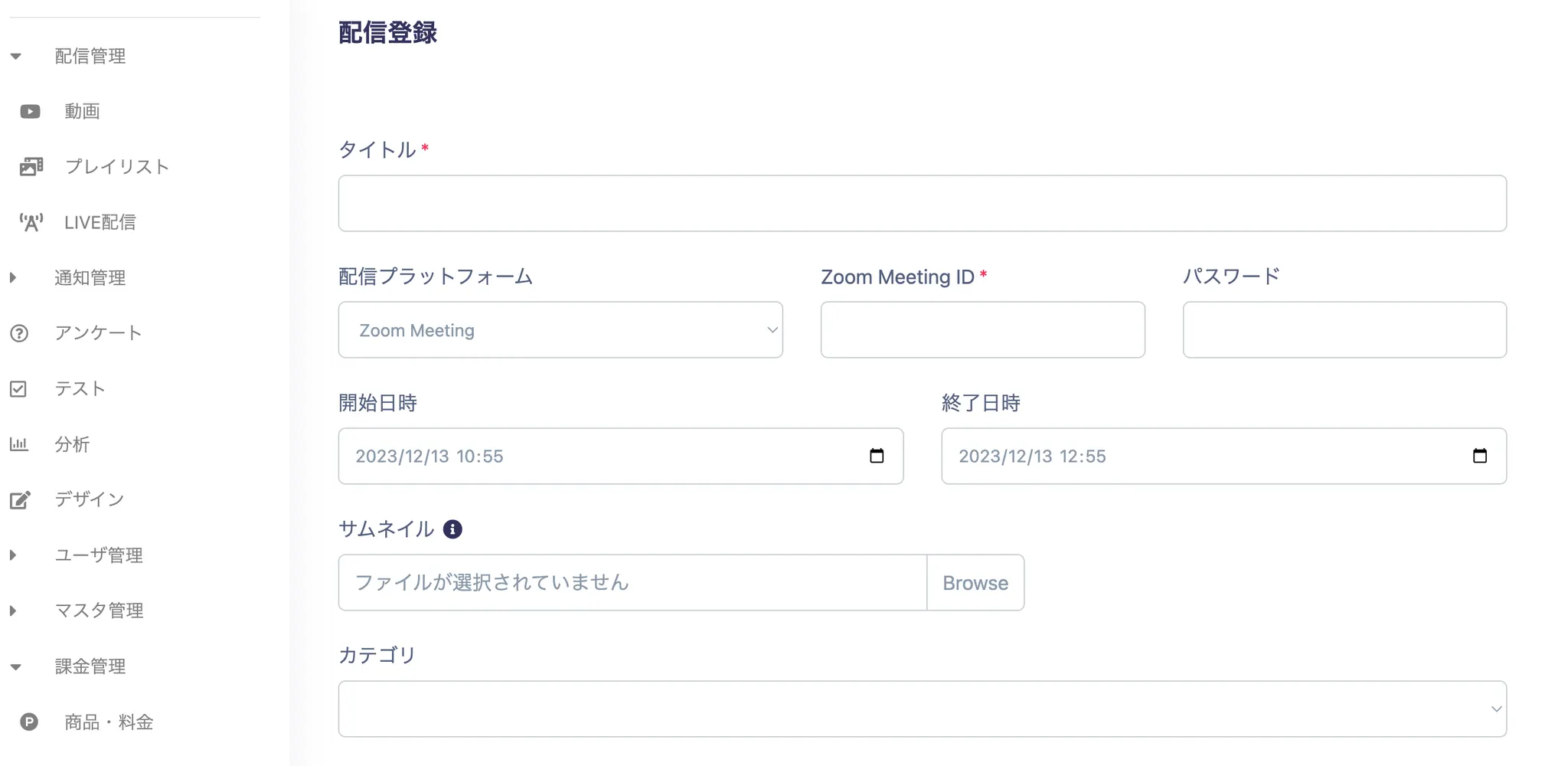Overview
OneStream is a service that allows anyone to easily create a "membership-based video site."
With OneStream, anyone can easily create a membership-based video site just by uploading videos. It is a video distribution tool for businesses and creators to solve challenges such as wanting to distribute seminars or training sessions, wanting to share internal videos, or wanting to monetize videos. OneStream integrates with the Zoom app, allowing you to broadcast your meetings and webinars on OneStream.
INSTALLATION
•
Open your Zoom app and click on the Apps icon
•
Search OneStream and click Add
•
Sign in to Zoom
•
Confirm permissions, click Authorize
•
Once installed, Select LIVE menu and Click "New Registration"
Click on "New Registration" under "Distribution Management" → "LIVE Distribution"
Fill in the necessary details and click "Save"
•
Title (required): Please fill in the title of the LIVE
•
Broadcasting Platform: Please select the platform to connect
•
ID: Please fill in the meeting ID of the platform to be connected
◦
If it's Zoom, it's the Personal Meeting ID below.
•
Password: Please fill in the Zoom passcode
•
Start/End Date and Time: Please fill in the date and time when the LIVE will be broadcasted
•
Thumbnail: Please set the thumbnail to be displayed on the site
•
Category: You can select a category created in the Category Master
•
Tag: You can select a tag created in the Tag Master
•
Attachment: Please select an attachment set in the Attachment List
•
Outline: Please write an outline of the video
•
Creator: Please write the creator (poster)
•
Publication Status: You can select whether to publish it or make it private
┗Public: The thumbnail will be published on the site
┗Private: The thumbnail will not be published on the site
┗Limited Publication: The thumbnail will be published on the site only during the set publication date to the publication deadline
•
Public Release: It will also be displayed to users who have not registered as members
•
Publication Group: Please select a member group set in the Member Group List
The LIVE will be published only to the selected member groups
UNINSTALLATION
OneStream Zoom App
1.
Login to your Zoom account and navigate to the Zoom Marketplace
2.
Click Manage > Installed Apps or search for the OneStream app
3.
Click Uninstall next to OneStream
4.
Confirm dialogue, click Uninstall
SUPPORT
You can reach us by sending an email to sales@one-stream.jp. We look forward to chatting with you!